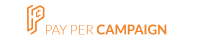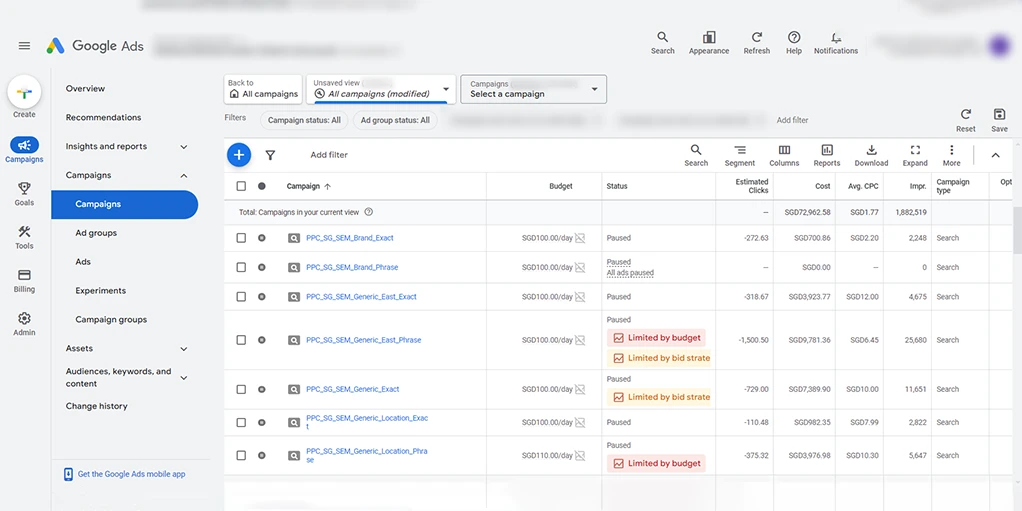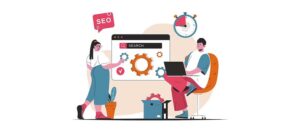Introduction
Google has recently enhanced its Google Dashboard, providing users with a more streamlined, user-friendly experience for managing their data and privacy settings. This guide will walk you through how to access and use the new Google Dashboard.
Sign in to Your Google Account
To begin, you’ll need to sign in to your Google account. This is the account where you want to review and manage your data. If you still need to be signed in, enter your credentials to Google’s sign-in page.
Navigate to Google Dashboard
Once you’re signed in, you can access the Google Dashboard in a few different ways:
- Direct URL: Go directly to the Google Dashboard by typing https://myaccount.google.com/dashboard into your browser’s address bar.
- Through Account Settings: Alternatively, you can navigate through your Google Account settings. Click on your profile image or initial in the top right corner of any Google service and then pick “Manage your Google Account.” From there, find the “Data & Privacy” section and click on “Dashboard.”
Explore the New Layout
The updated Google Dashboard features a more intuitive and organized layout. Here are some of the key sections you’ll find:
- Overview: This summarises the major categories of your Google account activity, such as Gmail, YouTube, and Google Drive.
- Recent Activity: View recent actions taken across your account, helping you stay aware of the latest changes or security events.
- Account Insights: This section offers detailed insights into how your data is used and personalized across Google services.
Review Your Data
Google Dashboard allows you to see a detailed overview of your data across various Google services. Here’s how you can review it:
- Activity Data: Check your search history, YouTube watch history, and location data. Each section provides a timeline view, making it easy to see your activity over time.
- Account Storage: Monitor your usage of Google storage across Gmail, Google Drive, and Google Photos. This section helps you track how much storage you’re using and where you might need to clean up.
Manage Privacy and Security Settings
One of the key features of the new Google Dashboard is the enhanced ability to manage your privacy and security settings. Here’s what you can do:
- Privacy Settings: Adjust your ad settings, manage what activity data is saved, and control who can see your personal information.
- Security Settings: Review and update your security measures, such as setting up two-factor authentication, checking recent security events, and managing devices connected to your account.
Utilize Personalized Insights
The updated Dashboard now provides personalized insights that help you understand your digital habits. These insights can show patterns in your data usage and activity, enabling you to make informed decisions about your privacy and account settings.
Take Advantage of Support Resources
Google has expanded its support resources to help you navigate the new Dashboard. These resources include detailed guides, FAQs, and video tutorials. If you need assistance, click the help icon or visit the Google Help Center.
Conclusion
The new Google Dashboard offers a powerful, user-friendly interface to help you manage your Google account more effectively. Follow these steps to easily access your data, check your behaviour, and customise your privacy and security settings. Embrace the new features and take control of your digital presence with the enhanced Google Dashboard.
To learn more or to acquire our services, please contact us at info@paypercampaign.com