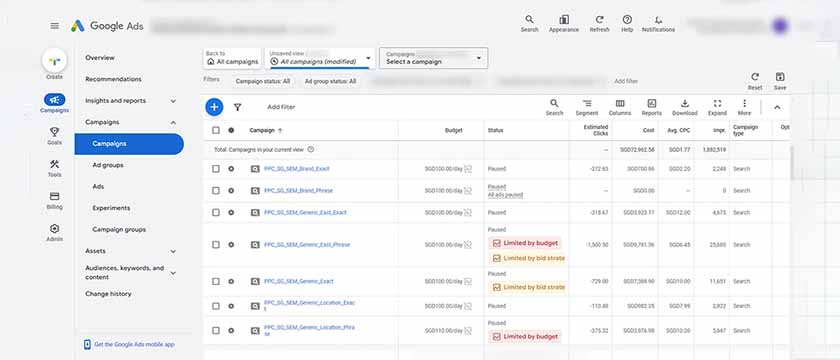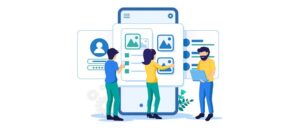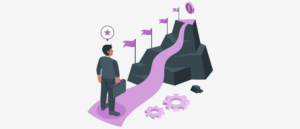Google Dashboard is an essential tool that provides an overview of your activity and data across various Google services. Whether you want to manage your account, monitor your data usage, or enhance privacy settings, the Google Dashboard acts as a one-stop hub for everything tied to your Google account.
Many users wonder, “Where is Google Dashboard?” or “How do I use it effectively?” In this blog, we’ll explore how to access Google Dashboard, its features, and practical tips for managing your Google account through this versatile tool.
What is Google Dashboard?
Google Dashboard is a centralized platform that displays a summary of the activities and data associated with your Google account. It includes information from services like Gmail, Google Drive, YouTube, Google Photos, and many others. The dashboard allows users to:
- View the data Google has collected about them.
- Access key settings for various Google services.
- Manage privacy and security settings efficiently.
- Monitor activity and storage usage across different platforms.
The primary goal of the Google Dashboard is to give users better visibility and control over their Google account and associated data.
How to Access Google Dashboard
Finding and accessing Google Dashboard is simple. Follow these steps:
Step 1: Sign In to Your Google Account
- Open a web browser and visit https://www.google.com.
- Click the “Sign In” button in the upper-right corner.
- Enter your Google account credentials (email and password).
Step 2: Go to the Google Dashboard
- Once logged in, navigate to the Google Dashboard directly by visiting https://myaccount.google.com/dashboard.
- Alternatively, you can access the dashboard from your Google Account settings:
- Click on your profile picture (or avatar) in the top-right corner.
- Select “Manage Your Google Account.”
- In the left-hand navigation menu, click “Data & Privacy.”
- Scroll down and select “Google Dashboard.”
What You’ll Find on Google Dashboard
Google Dashboard is structured to provide a clear summary of your activities across Google services. Here’s an overview of what you’ll find:
- Overview of Services
The dashboard lists all the Google services you’re using, such as:
- Gmail
- Google Drive
- YouTube
- Google Photos
- Google Calendar
- Google Maps
- Google Play (Apps, Movies, and Books)
Each service includes a summary of your data, such as:
- Number of emails in Gmail.
- Storage usage in Google Drive.
- Watch history on YouTube.
- Saved locations in Google Maps.
- Privacy and Security Settings
The dashboard provides direct links to manage your privacy and security settings, such as:
- Reviewing saved passwords.
- Checking recent account activity.
- Managing ad preferences.
- Adjusting location tracking settings.
- Account Storage Information
The dashboard displays your total storage usage across Gmail, Google Drive, and Google Photos. It helps you monitor how much of your storage quota is consumed and offers upgrade options if needed.
- Activity Logs
The dashboard gives you a quick snapshot of your recent activity on various Google services, such as:
- Recent emails sent or received.
- Files created or shared in Google Drive.
- Videos watched on YouTube.
Why Use Google Dashboard?
Understanding and managing your Google account can seem daunting due to the sheer number of services Google provides. However, Google Dashboard makes it easier by offering several benefits:
- Centralized Data Management
Google Dashboard aggregates all your data from various Google services into one place. Instead of visiting each service individually, you can monitor and manage your data from a single interface.
- Enhanced Privacy and Security
The dashboard allows you to stay on top of your account’s security:
- Review and manage third-party apps connected to your Google account.
- Monitor suspicious activity or logins.
- Adjust privacy settings to control how Google collects and uses your data.
- Storage Optimization
With detailed insights into storage usage, you can identify areas where you’re consuming too much space and take action, such as deleting large files or clearing old emails.
- Transparency
Google Dashboard provides transparency by showing what data Google collects and stores about you. This empowers users to make informed decisions about their data privacy.
How to Use Google Dashboard Effectively
Once you’ve accessed Google Dashboard, here are some practical tips for maximizing its potential:
- Review Your Data Regularly
Make it a habit to review your dashboard periodically. This helps you stay informed about the following:
- How your data is being used.
- Any unusual activity on your account.
- You no longer use services but may still store data.
- Manage Storage Efficiently
- Use the dashboard to identify which services consume the most storage.
- Delete unnecessary files or emails to free up space.
- Upgrade to Google One if you need additional storage.
- Adjust Privacy Settings
- Navigate to the privacy settings for each service and review permissions.
- Turn off unnecessary data tracking (e.g., location history, voice activity).
- Customize ad preferences to limit personalized ads.
- Check Security Settings
- Regularly update your password and enable two-factor authentication (2FA).
- Revoke access for third-party apps or services you no longer use.
- Monitor login activity to detect unauthorized access.
- Streamline Your Google Services
- Use the dashboard to identify unused services and consider disabling or deleting them.
- Consolidate multiple Google accounts if you manage several accounts.
Common Questions About Google Dashboard
- Is Google Dashboard Free to Use?
Yes, Google Dashboard is a free tool available to all Google account holders.
- Can I Delete Data from Google Dashboard?
Yes, you can delete data directly from the dashboard or by accessing the associated Google service. For example, you can delete emails from Gmail or files from Google Drive.
- Is My Data Safe on Google Dashboard?
Google employs advanced security measures to protect your data. However, it’s essential to enable two-factor authentication and monitor your account for suspicious activity.
- Can I Access Google Dashboard on Mobile Devices?
Yes, you can access Google Dashboard from any device with a browser. For a mobile-friendly experience, use the Google account app on Android or iOS.
Conclusion
Google Dashboard is an invaluable tool for anyone looking to understand and manage their Google account more effectively. By centralizing your data and providing easy access to privacy and security settings, the dashboard empowers users to take control of their online presence.
Now that you know where Google Dashboard is and how to use it, take a few moments to explore your dashboard. Regularly reviewing your account activity and settings will ensure your data remains organized, your privacy protected, and your Google experience optimized. Make Google Dashboard a part of your digital routine and unlock the full potential of your Google account!
To learn more or to acquire our services, please contact us at https://paypercampaign.com